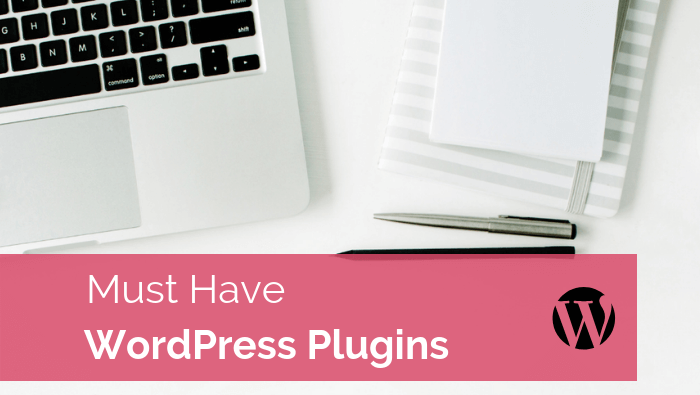
Must Have WordPress Plugins
Guest Post By Kristy Morton Consulting
If you own a WordPress website, chances are you have spent a fair amount of time searching for plugins. I’m willing to bet you have at least 20 plugins on your website – am I right? I’m also willing to bet you don’t know what half of them do…yes?
If you’re nodding, then you’re in the right place. I want to share my tips for how to choose the best plugins, as well as my list of “must have” plugins for your website. I’ll also let you know plugins to use for particular functionality and those that are best used with care.
How to choose plugins for your website
It’s fantastic that we have so much choice for plugins, but it’s also a bit of a trap. So, it’s important to carry out due diligence when selecting a plugin to avoid (or at least try to avoid) any issues.
Here’s my process for selecting a new plugin:
1. Ask yourself – do I actually need this functionality? Pop up social sharing icons are cool, but if it conflicts with your theme and your website becomes unreadable, it’s pointless. Try to avoid all the “pretty things” – you don’t always need them.
2. If you decide you do need the plugin, do some research. Look at:
a. The number of downloads
b. The number of 4 or 5 star ratings
c. When it was last updated
d. If you have a supported theme (such as Divi), check in their documentation for any known theme/plugin conflicts
e. If you have a premium webhost (such as WP Engine), check their support for banned plugins or known issues.
This may seem like overkill but trust me if you don’t do this and your site crashes – you’ll wish you did!
Bonus tip: before installing the new plugin, run a backup. Also, try to keep your plugins under 20 if possible. Technically it’s not the number but what they do that’s important, but just keep it in your mind that less is more!
Must have WordPress plugins
Ok let’s get to the good stuff – here is my list of recommended plugins that I install on any new websites I’m setting up:
- Backups – Updraft Plus
- Security – Wordfence
- SEO – Yoast
- Google Analytics – Monsters Insights Google Analytics for WordPress (be sure you don’t have the tracking code already on your site though!)
- Image Compression – WP Smush
- Contact Forms – Gravity Forms
- Techy Plugin – Caching (for Performance) – WP Rocket
- Techy Plugin – for sending email – WP Mail SMTP
Nice to have Plugins (for specific functionality)
There are an endless number of special features you might like to include on your website, below I have listed some of the most common:
- Instagram Feed – Instagram Feed by Smash Balloon
- Social Media sharing icons – Monarch by Elegant Themes
- Email Opt-in – Bloom by Elegant Themes (note – works best with the Divi theme)
- Email Opt-in bar – Hello Bar
- Ecommerce – WooCommerce
- Payments – Stripe
- Shipping – if you have advanced shipping requirements, Table Rate Shipping
- Updating insecure content after adding an SSL – Insecure Content Fixer
Any plugins to avoid?
A disclaimer before we go any further – the plugins I mention below could be on your site and never cause a problem. But they might be on your friend’s website and cause massive headaches. I’m not exaggerating.
Here’s a list of plugins I’ve experienced challenges with. Again, I’m not saying they are “bad” or don’t use them – just be aware:
- Contact Form 7 – this contact form plugin doesn’t log entries, so you don’t know if your submissions are coming through. Either use it with its companion plugin Flamingo or use Gravity Forms instead.
- Jetpack – the plugin itself doesn’t always cause direct issues, but there are so many options to configure, if you don’t get the settings right it can conflict with others.
- Caching plugins – these are great but need to be configured correctly to work as intended. Some of them (such as W3 Total Cache) need a developer to configure – so if you don’t have the budget for that, use WP Rocket.
- WooCommerce – yes, I know, I mentioned it above for ecommerce. But don’t go overboard with addon plugins, as this is when you can start to see issues.
- WP Bakery Visual Composer – a solid (and popular) page builder but it can cause formatting issues. My suggestion is to pay for the licence to keep it updated, so you have support on hand should you need it (their support is awesome, btw).
There you have my recommendations to get your plugin list sorted. Now would be a good time to do a little audit of your plugins so you can clean them up if necessary.
Bonus tip: check out my previous post on how to maintain your WordPress website for tips on how to keep your site updated and secure. Good luck!
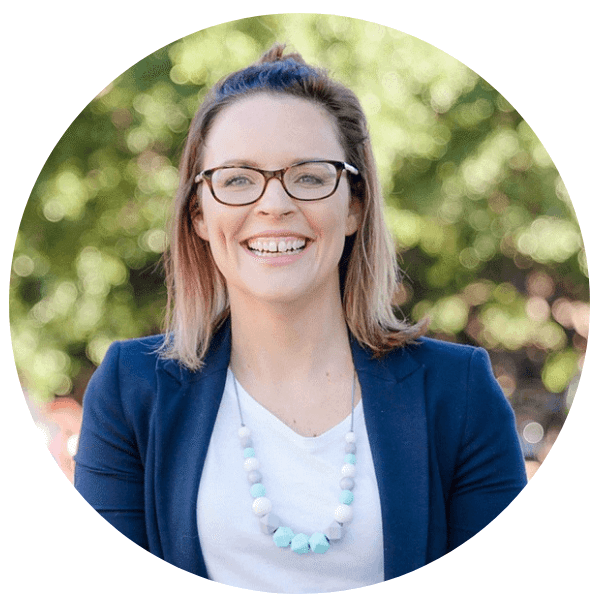
About Kristy Morton
If this feels overwhelming, or you’re simply not sure where to start, please contact Kristy from Kristy Morton Consulting to find out how she can take care of the back end of your website, so you can sit back with a coffee and relax.
Kristy Morton runs a web development consultancy based in Perth and specialises in Word Press sites. She is experienced in all aspects of development and management of sites using this platform, along with advising on a broad range of plugins to achieve the objectives of individual clients.
Kristy combines her excellent technical knowledge with her ability to translate this into ways that are understandable to the average person so her clients feel informed and in control of how their websites are developed and managed.
www.kristymorton.com
Seven tips to master your time management
Finding enough time in the day is challenging, but when you add running a business into the mix, it really ups the ante! As small-business owners we tend to wear many hats … so it’s important to plan our time to ensure that all the hats get the attention they need....
Set Up Your Home Office with my Top 6 Tips
There are so many great things about working from home … office puppies, a 30 second commute; trackies and PJs – need I say more? While lots of people have the image of the small business owner working in front of the TV or from the sofa, the truth is that you’ll be...
Genius Ideas For Turning One Piece Of Content Into 13 New Bits
You may not be able to turn water into wine, but it is possible to reincarnate one piece of content into at least 13 fresh bits (or is that bytes?). As always with content, the number one priority for digital marketing success is quality. Great content helps you get...



