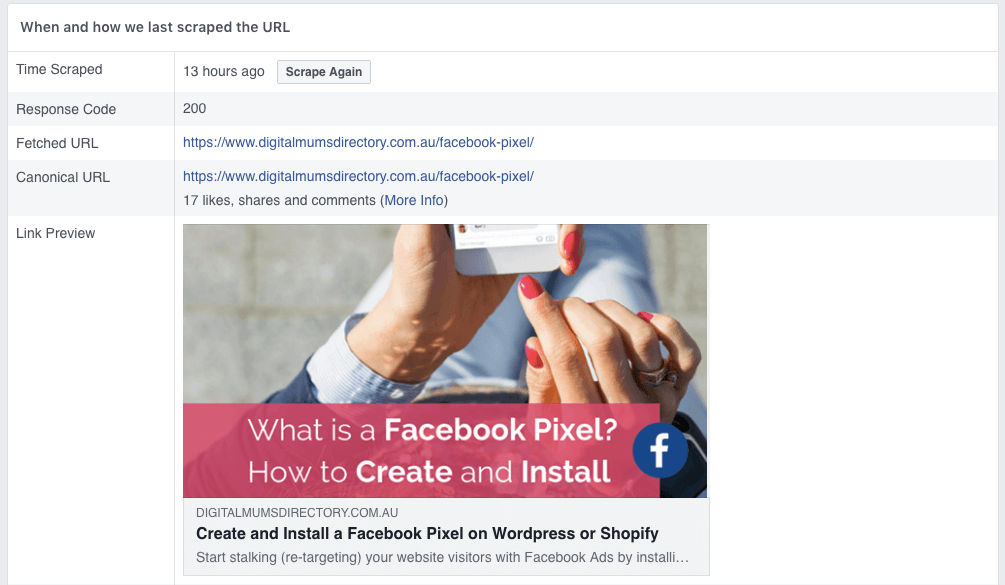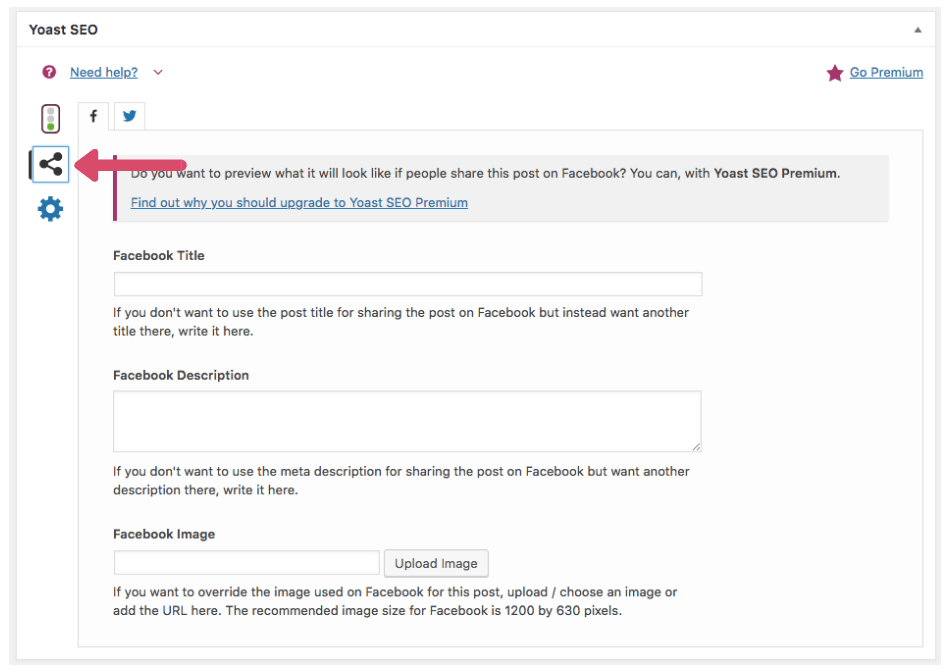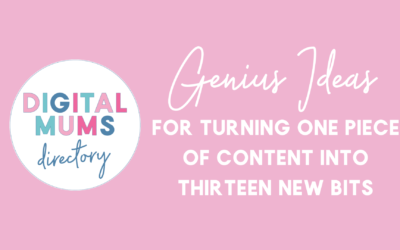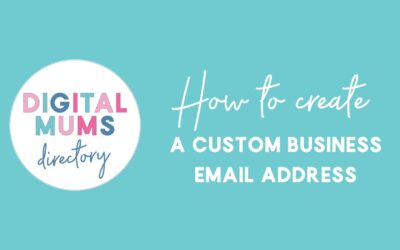How to Change your Facebook Link Image and Text
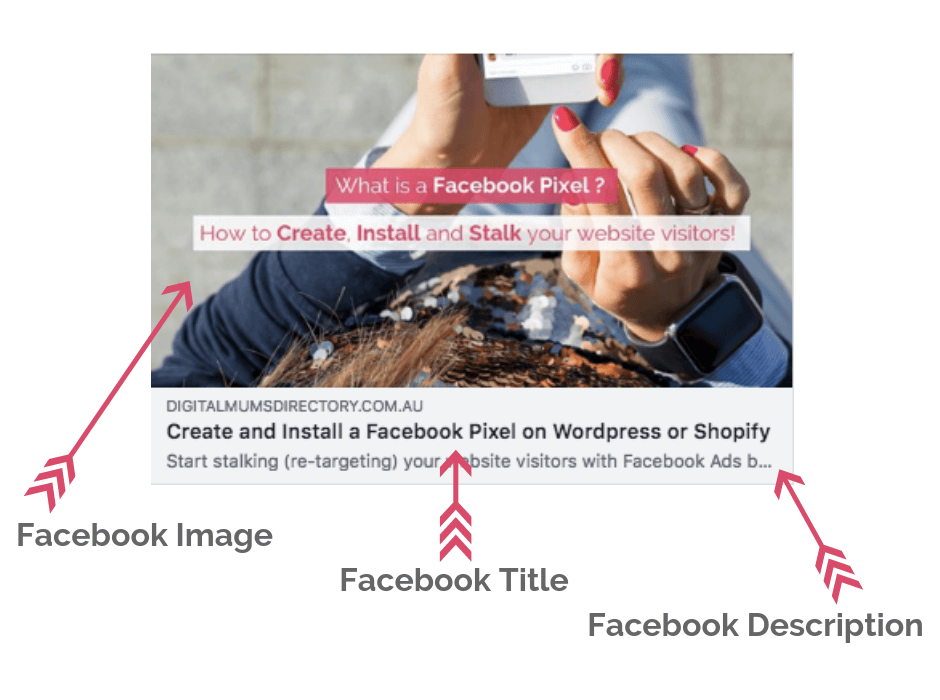
If you don’t like the image that Facebook is using when your website or blog post is shared on Facebook, the good news is you can change it! You have the ability to change your Facebook Link Image or Facebook Share image – whatever you want to call it.
You also have the ability to use one image for your blog posts or page (usually known as a feature image in WordPress) on your website and another purely for Facebook sharing options.
You can also change the wording used in the preview mode to make it more inviting for Facebook users rather than a copy of the WordPress Title which is what is usually shown.
Tech Jargon Explained in a non-tech way.
The first time you share a link in Facebook, Facebook will “crawl” your site.
If you have a feature image, it will use this image.
If you don’t have a feature image, it will find the first image on that page and use it.
Facebook will not “re-crawl” that page again when shared a 2nd or 3rd time.
So if you update the feature image it won’t know.
The good news is that you are in control of the Facebook “crawlers” and the image and text it picks up, here’s how…
Check what link image is being used by Facebook
The first thing you want to do is check what image is being picked up by Facebook, to do this you need to access “Facebook for Developers” (don’t hide away, this name is much scarier than it sounds and its simply a copy/paste job from here).
1. Open up the Facebook Debugging Tool or Sharing Debugger.
2. Enter the URL you are questioning.
3. Hit the ‘Debug’ button.
4. You will now see when Facebook last “scraped’ your site for images.
5. You can change the images as outlined below and then come back to this page and click on ‘Scrape Again’ to update your Facebook linked image and text.
Change the Facebook Link Image and Text – WordPress Only
To update the image and copy shown we are going to use a plugin you should already have – if not you will need to install the Plugin Yoast SEO – this is a free SEO tool plugin that also allows you to manipulate the Facebook options.
1. Open your website WordPress Admin in a browser
2. Install the Yoast SEO Plugin
3. Open the page or post you would like to change
4. View the Yoast SEO information at the top of your page (below your page title but above your page content)
5. Click on the left hand tabs – its the 3 circles with the lines (or just look at my image below!)
6. Enter the following information:
– Facebook Title
– Facebook Description
– Facebook Image – recommended Facebook Image Size is 1,200 x 630
7. Click on ‘Update’ to save all your changes
8. Go back to the Facebook Debugging Tool outlined above and click on ‘Scrape Again’
Now you are back in control of what images Facebook uses to share your website or blog.
Hope this helps,
Nat
Do you need help with this?
Then why not contact one of our Social Media Managers or WordPress Web Developers right here, on the Digital Mums Directory to help.
Genius Ideas For Turning One Piece Of Content Into 13 New Bits
You may not be able to turn water into wine, but it is possible to reincarnate one piece of content into at least 13 fresh bits (or is that bytes?). As always with content, the number one priority for digital marketing success is quality. Great content helps you get...
How to create a custom business email address
Let people know you mean business by having a *real* email address when they are dealing with your business … even if you don’t have a website yet! Read on to find out how and grab a sneaky discount.
Taming the Chaos: 6 Tips to Keep Your Office Organised
Are you the type of person that has piles of ‘stuff’ all over your desk? Have you got a mountain of filing to be done [how old school of you!] or what feels like millions of e-mails to respond to? How about your desktop? Does it look like a kid has scattered icons...