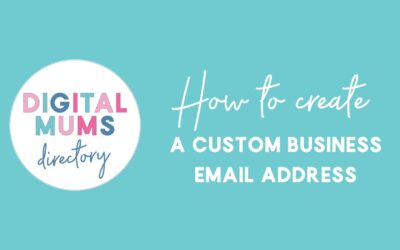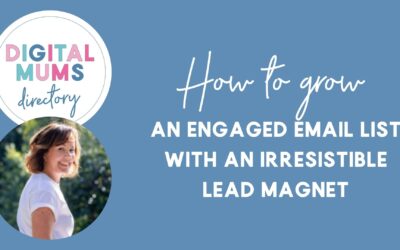What is a Facebook Pixel?
Create and install a Facebook pixel on your website
Have you ever visited a website and a few days later received a Facebook Advert in your news feed of that website or exact item you were looking at – wondered how people do that – the answer is a Facebook Pixel.
So what is a Facebook Pixel? A Facebook Pixel is a piece of code that is added to your website to track users – who they are and what they are looking at. Using this information you can setup Facebook adverts that specifically target these people – they are known in marketing terms as a “warm audience” who have shown in interest in your business.
There is lots more you can do with your Facebook pIxels but for the purpose of this blog I want to keep it simple.
Even if you are not using Facebook Adverts in your business just now, I would suggest you install this piece of code (Facebook Pixel) so that you can track people who have visited your website. When you are ready you can then re-target people who have visited your website as far back as 180 days ago.
How to Create a Facebook Pixel
Step 1: Open Facebook on your laptop or desktop computer but not mobile or tablet.
Step 2: Click on ‘Ads Manager’ – this can be found on the left side menu or by clicking ▼ in the top blue menu on the far right hand side. If you have never run a Facebook Ad before the wording may be ‘Create Ad’ both of these options will take you to the Facebook Ads Manager.
Step 3: In the top left hand side next to ‘Ads Manager’ you will see 3 lines which is to open up the menu, open this menu and click on ‘view all tools’
Step 4: On this menu find ‘Pixels’ and click it.
Step 5: Click on ‘Create a New Pixel’
Step 6: Enter your website and name your pixel after your business name.
Step 7: Your pixel has now been created and you are given instructions on how to install it on your site. If you have a website developer you can email it to them directly. Alternatively I have included both Shopify and WordPress instructions below. If you are not comfortable installing, contact one of our Website Developers to take care of this for you.
How to Install a Facebook Pixel on WordPress
The easiest way for a beginner to do this is to use a plugin called ‘PixelYourSite’.
Step 1: On your WordPress Admin (Dashboard) menu click on ‘Plugins’ and then ‘Add New Plugins’
Step 2: Search for ‘PixelYourSite’ and click ‘install’ followed by ‘Activate’
Step 3: Open the plugin and add your newly created ‘Facebook Pixel ID’, output option ‘head’
You are done, but scroll down to the instructions on how to ‘Check Your Facebook Pixel is Installed Correctly’.
How to Install a Facebook Pixel on Shopify
Step 1: Logon to your Shopify store and click ‘Online Store’
Step 2: Select ‘Preferences’ and scroll down til you see Facebook Pixel.
Step 3: Enter your newly created ‘Facebook Pixel ID’ and click ‘Save’.
You are now done, but use the instructions below to check its all correct.
How to Check Your Facebook Pixel is Installed Correctly
We are going to use a tool on Chrome called ‘Facebook Pixel Helper’, so you will need to have chrome installed on your computer to do this.
Step 1: Install the Chrome Facebook Pixel Helper on your chrome tool bar, get it here. This will add the tool to your chrome bar at the top right hand side it looks like </> but in a grey square.
Step 2: Using Chrome enter and open your website
Step 3: Click on the Facebook Pixel Helper and it should say Pixel ID: 1234 found. If it states no pixel found something has gone wrong. Either go back over the steps or contact one of our Website Developers for assistance.
Exciting news you now have a Facebook Pixel installed on your website and can really start to drive more sales to your business. I am going to leave this blog as the basics but I will be back in the next few weeks to show you how to really use your Facebook Pixel to boost your sales and Re-Target your audience!
Nat
Do you need help with this?
Social Media Strategy or Social Media Management, We have locals available to help in Sydney, Melbourne, Brisbane, Perth or Adelaide, or contact one of our or Virtual Assistants right here, on the Digital Mums Directory to help.
Don’t forget to follow us on our Socials pages for more just like this!
How to create a custom business email address
Let people know you mean business by having a *real* email address when they are dealing with your business … even if you don’t have a website yet! Read on to find out how and grab a sneaky discount.
Taming the Chaos: 6 Tips to Keep Your Office Organised
Are you the type of person that has piles of ‘stuff’ all over your desk? Have you got a mountain of filing to be done [how old school of you!] or what feels like millions of e-mails to respond to? How about your desktop? Does it look like a kid has scattered icons...
How to grow an engaged email list with an irresistible lead magnet
If you’re a creative expert, coach or service provider looking to grow your business and increase sales, you’ve probably heard about the importance of building your email list. And for good reason! Email marketing is still one of the most effective ways to engage, nurture, and qualify leads for your business. It’s like a warm hug that keeps your clients coming back for more!